Home Screen
When students log in, Typing Pal welcomes them with two suggested activity tiles and the teacher’s message to the group if there is one.
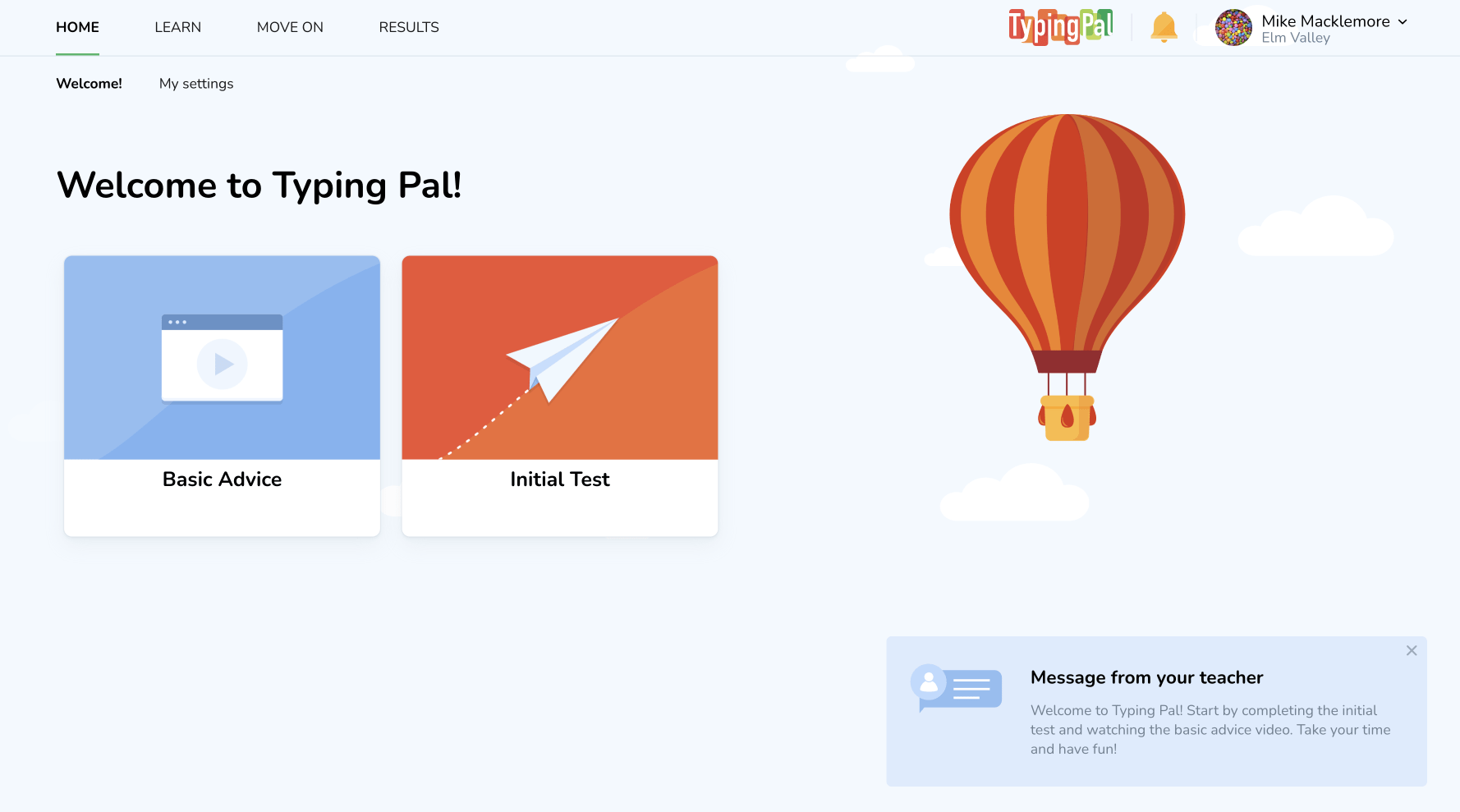
Suggested Activity Tiles
The suggested activity tiles change based on a student’s progress. The tiles not only act as shortcuts but also indicate the number of completed activities, allowing students to assess their progress.
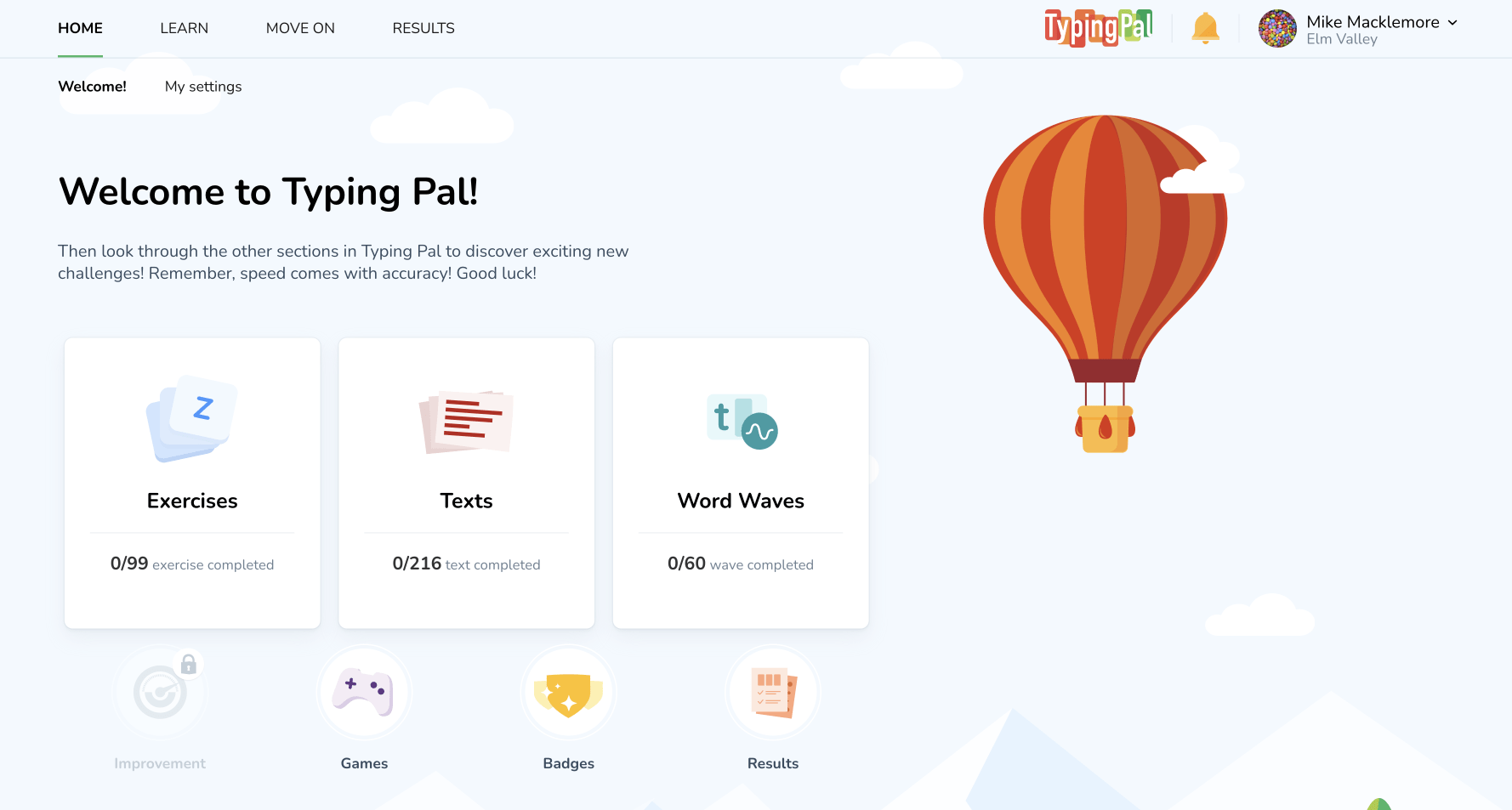
Teacher’s Message to Students
The teacher’s message to the group’s students is displayed in the bottom right-hand corner of the home screen. To change the default message and add a personalized welcome message, follow these steps:
- Go to Group Summary
- In the General information section, click or press on Edit
- Edit the text in the Welcome message to students field
- Click or press on Save
When a new message is published, it appears on a dark blue background.
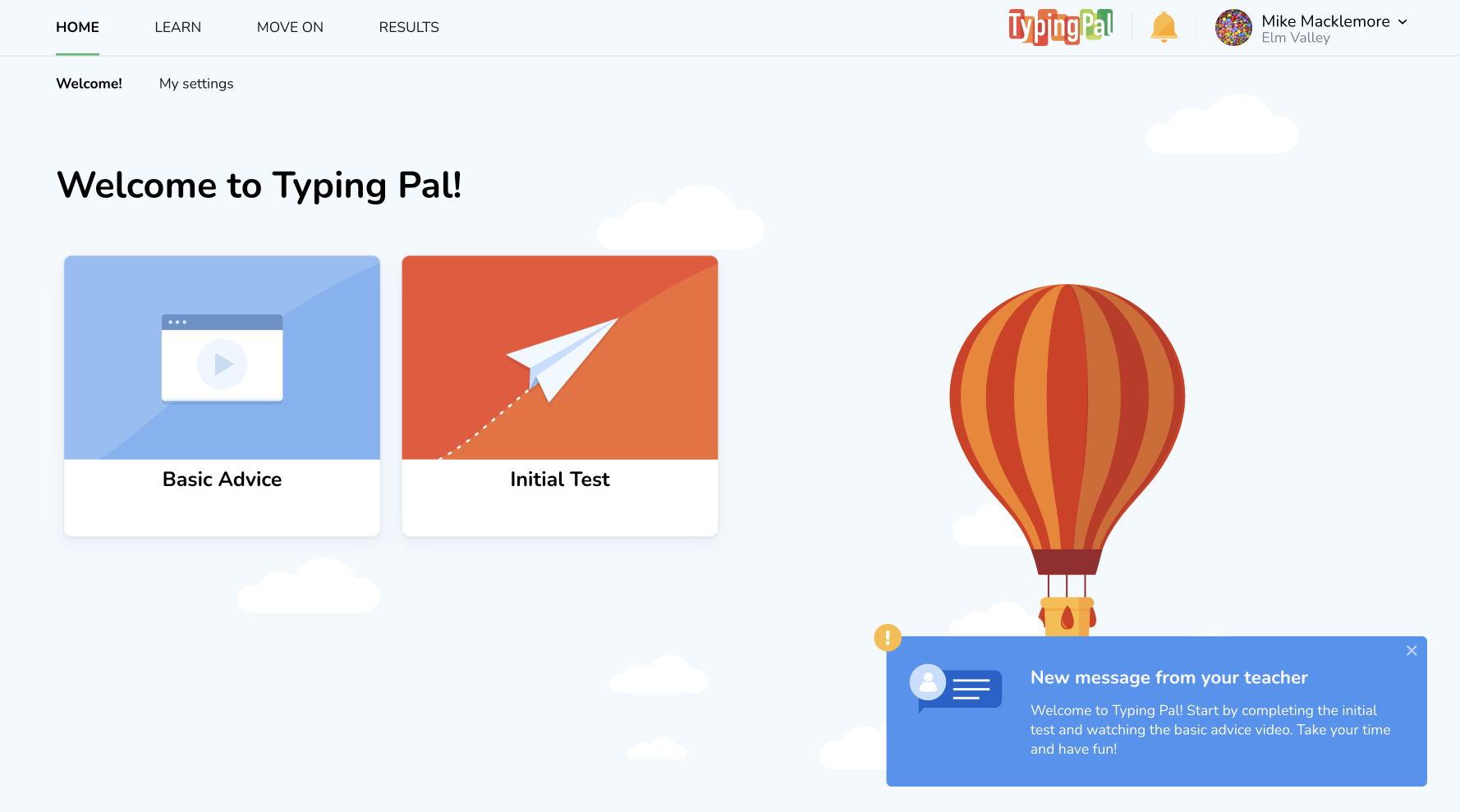
Note — To hide the welcome message in the home screen, repeat the above steps, but delete the text.